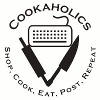|
 
|
Page 1 of 1
|
[ 10 posts ] |
|
|
TheFuzzy
|
Post subject: Re: Board HOWTOs  Posted: Posted: Sun Jan 11, 2009 1:35 pm |
|
 |
| Site Admin |
 |
Joined: Thu Dec 18, 2008 1:03 am
Posts: 5280
Location: Portland, OR
|
HOWTO deal with Cookies on FireFox and IE by LeenaFIREFOX: For those having trouble with staying logged on (a cookie issue), I recently had similar problems with Google Toolbar (could not access my google bookmarks) even though I had Firefox set to allow cookies. Here is what solved it: Go to Tools/Options/Privacy/Exceptions
Now in the "Address of web site" box, type in: cookaholics.org and then click the ALLOW button. This should set it so it will always allow cookies for this site. I was suprised it was required to specify the site I was having trouble with as I thought all sites would be able to leave cookies unless they were blocked. Even the google tech guy was surprised when I found this solution because he didn't know about it either. IE 7.0:There is a similar setting for IE that I have used in the past to solve this kind of problem. Do this: Click on Start/Control Panel/Security Center
Scroll down to Virus Protection. Here you should see Internet Options - click that.
Now, click the Privacy tab and then click Sites.
In the "Address of site" box, type in: cookaholics.org and then click ALLOW.
Further notes:If you have a Firewall, you may have to do something similar to these types of ALLOW settings within your firewall depending on how much security has been set. Also, some anti-virus "suite" programs have these types of ALLOW settings too. So don't give up until you've found all of them and set them all to ALLOW. On one computer I had, I had to set ALLOW in 2 different places regularly to get things to work properly. I pulled out a lot of hair until I figured that out. Hope that helps someone.
|
|
| Top |
|
 |
|
TheFuzzy
|
Post subject: Re: Board HOWTOs  Posted: Posted: Sun Jan 11, 2009 1:48 pm |
|
 |
| Site Admin |
 |
Joined: Thu Dec 18, 2008 1:03 am
Posts: 5280
Location: Portland, OR
|
HOWTO Post an Image Hosted on Another Site1. Upload your image to Smugmug, Flickr, Photobucket, or other picture-hosting site. 2. Copy the URL of the image to your clipboard. 3. Make a post on Cookaholics. 4. Put your cursor to where you want the picture to be. 5. Click the Img button in the composer. What should appear is: Code: [img][/img] 6. Paste the URL of the image between the two tags: Code: [img]http://fuzzychef.smugmug.com/photos/407633988_hgPg4-S.jpg[/img] (note that the image URL must end in .JPG, .GIF, or .PNG)7. Submit. What you should see is something like:  Good Practices for Posting Images: Good Practices for Posting Images:- Don't post huge images. Some of the people on this board have slow Internet connections and it will take them forever to read the page, and you might even crash their browser. Learn to use a photo-editing tool like Photoshop, theGimp, MS Photo, Kodak, or similar so you can "shrink" pictures. 600x800 or smaller is a good size.
- To help the above, some services such as Photobucket and Smugmug will resize your photos for you.
- Don't post more than one or two images, for the same reasons. If you find yourself wanting to post a whole step-by-step series of 12, use a slideshow on Flickr or Smugmug, or talk to FuzzyChef about getting a blog.
_________________
The Fuzzy Chef
Serious Chef iz Serious!
|
|
| Top |
|
 |
|
TheFuzzy
|
Post subject: Re: Board HOWTOs  Posted: Posted: Sat Jan 24, 2009 1:45 pm |
|
 |
| Site Admin |
 |
Joined: Thu Dec 18, 2008 1:03 am
Posts: 5280
Location: Portland, OR
|
HOWTO Create a Bulleted ListPeople will notice that a lot of my posts contain bulleted lists, and wonder how I do them. With the new board, it's easy. 1. Write out your list items Code: Cheese mold
Large pot
Rennet
Milk 2. Put a bullet in front of each item by using the [*] button or just typing [*]Code: [*]Cheese mold
[*]Large pot
[*]Rennet
[*]Milk 3. Highlight the whole list and click the List button to make it a list. Code: [list][*]Cheese mold
[*]Large pot
[*]Rennet
[*]Milk[/list] 4. Result: - Cheese mold
- Large pot
- Rennet
- Milk
Creating a Numbered ListIf you want your list to have numbers rather than bullets, you use the List= button. Format your list the same as above, but put a "1" after the "List=". Code: [list=1][*]Fuzzy
[*]NTSC
[*]Amy
[*]EasyBake[/list] Result: - Fuzzy
- NTSC
- Amy
- EasyBake
_________________
The Fuzzy Chef
Serious Chef iz Serious!
|
|
| Top |
|
 |
|
TheFuzzy
|
Post subject: Re: Board HOWTOs  Posted: Posted: Thu Jan 29, 2009 12:56 am |
|
 |
| Site Admin |
 |
Joined: Thu Dec 18, 2008 1:03 am
Posts: 5280
Location: Portland, OR
|
|
HOWTO Give Yourself an Avatar (Icon)
Many of you will have noticed that Amy, I, Wino and others have cute pictures up by our posts. You need a cute picture too. Here's how you do it.
1. Find a picture of yourself which will shrink well, or a picture of something which you think says something about you ... and will look good small.
2. Shrink and/or crop this picture down to 90 pixels by 90 pixels. You can do this with Photoshop, the Gimp, and some online picture sites like Photobucket.
3. Go to the User Control Panel (top menu)
4. Select Profile --> Edit Avatar
5. Upload or Link the image you just shrank.
6. Save.
Alternately, icons / avatars you have from Facebook, Livejournal, or other sites may work here if you link them.
_________________
The Fuzzy Chef
Serious Chef iz Serious!
|
|
| Top |
|
 |
|
TheFuzzy
|
Post subject: Re: Board HOWTOs  Posted: Posted: Mon Jan 25, 2010 12:16 am |
|
 |
| Site Admin |
 |
Joined: Thu Dec 18, 2008 1:03 am
Posts: 5280
Location: Portland, OR
|
|
HOWTO Open a Link in a New Tab or Window
On Firefox:
There are two methods:
1) Click on the link while holding down the [CTRL] key (or the Apple key on Macs). It will open in a new tab.
2) Alternate-click (that's right-click, or click using the right button if you're right-handed) the link. You'll get a menu, which will include "open in new tab" and "open in new window".
Note: if you would prefer that links which are written to open in a new window open in a tab instead, you can set that in the Firefox preferences.
WANTED: someone to explain how to do this in IE.
_________________
The Fuzzy Chef
Serious Chef iz Serious!
|
|
| Top |
|
 |
|
Kathy's Pete
|
Post subject: Re: Board HOWTOs  Posted: Posted: Mon Jan 25, 2010 8:30 pm |
|
Joined: Fri Dec 19, 2008 8:10 pm
Posts: 1060
Location: PA
|
|
IE6 (some of us are still there, on computers that we don't control):
Right click - "Open in New Window"
Shift + Left Click opens in a new window
IE8:
Right click - "Open in New Tab" or "Open in New Window"
Shift + Left Click opens in a new window
Ctrl + Left Click opens in a new tab
|
|
| Top |
|
 |
|
TheFuzzy
|
Post subject: Re: Board HOWTOs  Posted: Posted: Sun Dec 12, 2010 10:50 pm |
|
 |
| Site Admin |
 |
Joined: Thu Dec 18, 2008 1:03 am
Posts: 5280
Location: Portland, OR
|
HOWTO Post an Image to the Board- Start a new thread, or reply to an existing one
- Right below your post is a section called "upload attachment"
- Click "choose file"
- Browse to where you saved the picture
- Select the picture file
- Add comments in the comment area, if desired
- Submit your post
Important: to save space on the server and save people's smartphones and iPads, I have limited the size of photos you can upload. You are currently limited to 1024x1024 pixels, or 100K, whichever is smaller. This does mean that you may need to shrink your picture before you can upload it. If the picture submitted is large, the bulletin board will display a thumbnail of the picture. Click on the thumbnail to see the full-size picture.
You do not have the required permissions to view the files attached to this post.
_________________
The Fuzzy Chef
Serious Chef iz Serious!
|
|
| Top |
|
 |
|
TheFuzzy
|
Post subject: Re: Board HOWTOs  Posted: Posted: Tue Mar 22, 2011 8:01 pm |
|
 |
| Site Admin |
 |
Joined: Thu Dec 18, 2008 1:03 am
Posts: 5280
Location: Portland, OR
|
|
HOWTO send a Private Message to Multiple People:
1. Click on "new messages" in the top menu.
2. Click "compose message"
3. Compose your message in the main message window.
3. On the left-hand side of the screen will be a smaller white text box, under the word "Usernames:".
4. Type the names of each of the other members you want to send a message to in this box, one to a line.
5. Click the "Add [To]" button.
6. All of the usernames you typed in should appear in the To: line of your message.
7. Make sure the words "Registered Users" do not appear in the To: line of your message. If they do, you will be sending a PM to all users of the Board.
8. Click [Submit] button.
_________________
The Fuzzy Chef
Serious Chef iz Serious!
|
|
| Top |
|
 |
|
TheFuzzy
|
Post subject: Q  Posted: Posted: Sun Jul 31, 2011 12:09 pm |
|
 |
| Site Admin |
 |
Joined: Thu Dec 18, 2008 1:03 am
Posts: 5280
Location: Portland, OR
|
HOWTO Get Notified By E-mail Of Replies to a Topic- Make sure your e-mail address in your board profile is correct. This is a good idea anyway; if you ever need to recover your password, you'll need it.
- When you post the topic, or when you post a reply to the topic, you'll see a series of checkboxes below the composition window (only if using the Full Editor, not when using the Quick Reply).
- One of these checkboxes is labelled "Notify me when a reply is posted". Check that box.
- Hit "Submit"
That's it, now every time someone replies to that thread, you'll get a notification e-mail. Of course, eventually you may want to stop getting notified. This requires a different set of actions. - Click "User Control Panel" in the top menu.
- Click "Manage Subscriptions" in the upper left-hand menu.
- You will see a list of all of the threads you are being notified of replies to. Check the box next to each one you want to stop being notified about.
- Click the "Unwatch Marked" button.
Now you'll stop getting lots of e-mail from the board.
_________________
The Fuzzy Chef
Serious Chef iz Serious!
|
|
| Top |
|
 |
 
|
Page 1 of 1
|
[ 10 posts ] |
|
Who is online |
Users browsing this forum: No registered users and 10 guests |
|
You cannot post new topics in this forum
You cannot reply to topics in this forum
You cannot edit your posts in this forum
You cannot delete your posts in this forum
You cannot post attachments in this forum
|

|
|